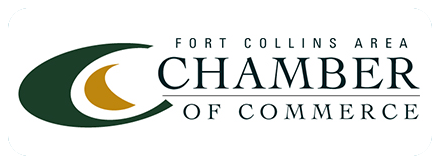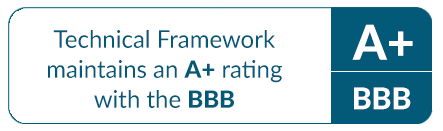Office 365 Recovery and Retention Summary – In-Place Hold
This installment of Office 365 Recovery and Retention focuses on In-Place Hold.
According to Microsoft, “When a reasonable expectation of litigation exists, organizations are required to preserve electronically stored information (ESI), including email that’s relevant to the case. This expectation often exists before the specifics of the case are known, and preservation is often broad. Organizations may need to preserve all email related to a specific topic or all email for certain individuals.” Read More…
You can use In-Place Hold to accomplish the following goals:
• Place user mailboxes on hold and preserve mailbox items immutably
• Preserve mailbox items deleted by users or automatic deletion processes such as MRM
• Use query-based In-Place Hold to search for and retain items matching specified criteria
• Preserve items indefinitely or for a specific duration
• Place a user on multiple holds for different cases or investigations
• Keep In-Place Hold transparent from the user by not having to suspend MRM
• Enable In-Place eDiscovery searches of items placed on hold
To create an In-Place Hold:
- Go to Exchange Admin Panel https://outlook.office365.com/ecp and navigate to Compliance management > In-place eDiscovery & hold.
- Click New.
- In In-Place eDiscovery & Hold, on the Name and description page, type a name for the search and an optional description, and then click Next.
- On the Mailboxes page, click Specify mailboxes to search, click Add , select the mailboxes you want to place on hold, and then click Next.
On the Search query page, complete the following fields, and then click Next: - Include all user mailbox content Click this button to place all content in selected mailboxes on hold.
- Filter based on criteria Click this button to specify search criteria, including keywords, start and end dates, sender and recipient addresses, and message types.
On the In-Place Hold settings page, select the Place content matching the search query in selected mailboxes on hold check box and then select one of the following options: - Hold indefinitely Click this button to place items returned by the search on an indefinite hold. Items on hold will be preserved until you remove the mailbox from the search or remove the search.
- Specify number of days to hold items relative to their received date Click this button to hold items for a specific period. For example, you can use this option if your organization requires that all messages be retained for at least seven years. You can use a time-based In-Place Hold along with a retention policy to make sure items are deleted in seven years.