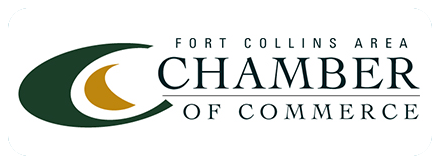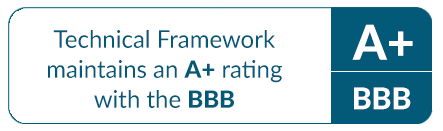Move Over Slack—Microsoft Teams Is the New Chat-Based Workspace in Town
If you’re one of the 85 million active users of Microsoft Office 365, you’ll see a new app tile in the app launcher as of March 14, 2017: Teams. I’ve been using Teams since it was released in preview last November. It’s a terrific digital workspace that adds new functions to the Office 365 suite of apps and easily integrates with all those apps.
Teams gives strong competition to Slack, which is a popular team communication workspace app. One big difference, though: With Slack, you pay several dollars a month per user to get business-suitable features in a stand-alone app; Teams is included in your Office 365 business subscription. Free is good!
Here’s an overview of Microsoft Teams. Take a look and then try it for yourself.
Chat-Based Workspace
I’m talking about digital chats, not standing-around-in-the-break-room conversations! And, I don’t mean instant-message chats that disappear after the chatters disconnect. Apps like Teams offer threaded, persistent chat functionality, which means you can see the chats entry-by-entry as they take place and you can go back to the thread at a later time to review or rejoin it.
For any team-based project, Teams lets you create a digital team that lets team members communicate on-line from wherever they are at any time they choose on whatever device they want. You can schedule small group or team meetings to take place on-line. You can do audio and video calls in a chat. You can attach files, post emails, set up private chats, and follow chats through notifications.
Quick Access to Everything Your Team Needs
Since Teams is part of Office 365, you and your team can use the Office 365 apps—Word, Excel, PowerPoint, OneNote, SharePoint—from within Teams. While chatting, you can open and edit a project document with any Office 365 app. You can add a task for yourself with Tasks or send a team email with Mail.
When you create a new team, Teams automatically starts a conversation, sets up a files list for documents attached to posts, creates a shared storage space within SharePoint for all project-related files, and opens a team notebook in OneNote. With built-in access to Skype for Business and great scheduling capability, you can easily organize and hold audio or video meetings, including identifying when team members are available.
Customizable and Connectible
On a team’s main page, you can add tabs that allow team members to quickly access Office 365 apps that are especially useful for the project. Adding a tab for Microsoft Planner, for example, lets every team member use Office 365’s basic project planning tool for the project and adds even more structure to the project as organized in Teams.
Chats can quickly get complicated. Teams lets you establish separate chat channels for different aspects of your project. If team members have been talking about the project using email, you can move an email conversation into Teams, integrating all your chat “products” in one place.
One of the best aspects of Teams is that you can connect it to apps and services that are outside Office 365. By setting a connector, you can bring in content from Google Analytics, for example, or use Constant Contact or Trello to support your project’s activities. Microsoft has partnered with other developers to include more than 150 integrations of other products within Teams.
I think you can tell I LIKE Microsoft Teams! Give it a try within your organization and I think you will too.