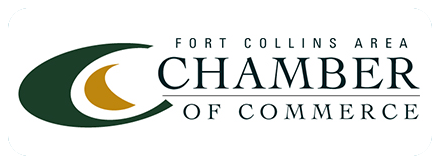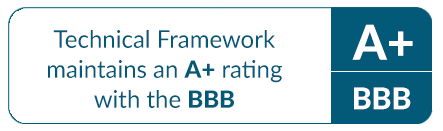Share Documents with External Users in Sharepoint Online (Office 365)
Technical Framework’s Fort Collins IT Services and Cloud Services focus on SharePoint administration, migration, and maintenance. In this post we’ll show you how to use Sharepoint Online to share documents with users outside your organization.
First, we need to login into the Office 365 Portal ( http://login.microsoftonline.com ) and go to Admin > SharePoint > Site Collections. Select the site collection which has the document to share and click on ‘Sharing’:

Select the option depending on your needs, in this case, we want the external user to access the document without authentication:

Now, go to the document location and click on the ‘more options’ icon (…) > Share

As we can see, we have two options for sharing the file, one is to enter the email address(es) of the person(s) we would like to share on the ‘Invite People’ field. Here we can select ‘edit’ or ‘view’ mode and select to Require sign-on (at the bottom left) , then click on Share:

The other option is to copy and send the link from ‘Open to anyone with a guest link’. Click on ‘guest link’ and select the type of link you wish to share: ‘View Only’ or ‘Edit’. Once we have copied the link , we can share it by e-mail or by any other method you would like: