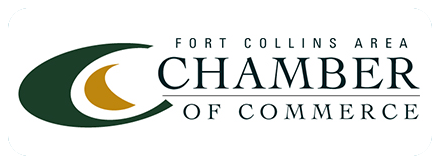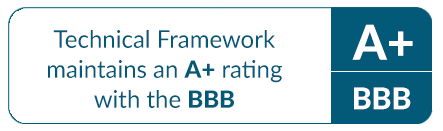How to Select a New Personal Computer
With the tremendous growth in video conferencing, online education, gaming, online video streaming, and people working from home due to Coronavirus, having the latest technology in terms of device type to stay connected is critical. Old computers with outdated technology may not be enough for workers and families to stay productive, connected, and entertained.
Selecting the right type of computer can be a daunting task, however. Choosing between a desktop or notebook computer requires defining what primarily you are using a computer for: home, work, school, or gaming.
Work today is increasingly requiring the ability to stream video conferencing apps, while games are becoming more sophisticated as they provide immersive 3D experiences. With online education depending on video conferencing capabilities and entertainment involving streaming videos at home from platforms such as YouTube, a computer’s power, price, and screen resolution are major purchase decision factors.
Mobility is another critical purchase decision factor.
“If mobility isn’t a concern, get a desktop, because it’s very likely that you’ll get more performance for the same money—plus more flexibility in customizing the machine once you buy it. That’s one reason lots of serious gamers have desktops,” says Consumer Reports.
The following guide is designed to help businesses and consumers make the best purchase decision when upgrading their desktop or notebook computers.
Desktops vs. Notebook Computers
Desktop and notebook computers differ when it comes to screen size and resolution.
Notebook computer screen sizes range from 10 inches to 17.3 inches. Smaller screen sizes are useful for working on the road or students in a classroom. Larger screen sizes are suitable for working on documents or spreadsheets as well as watching online videos, video conferencing, and gaming. Larger screen sizes also make notebook computers more cumbersome and increase power consumption.
Average desktop monitor sizes range from 22 inches to 24 inches and are the most common. Curved, 4K, ultra-wide, and large-sized monitors are also popular options.
Desktop and notebook computers offer the same resolution options. Screen display impacts viewing clarity and level of detail as follows:
HD: 1366 x 768
This setting is the standard resolution of most computers and suitable for daily computing, email, and web-surfing uses.
HD+: 1600 x 900
At this screen resolution level, viewers experience excellent casual gaming performance, and quality streaming videos.
Full HD (FHD): 1920 x 1080
FHD or Full High Definition is suitable for watching Blu-ray movies, playing video games, and detailed work needing high-end graphic design, photo, and video editing.
4K: 3840 x 2160
This setting is the best screen resolution for extreme gamers and workers that need high-resolution detail for photo and video editing.
IPS Displays
IPS stands for “in-plane switching.” It is a type of LED display panel technology ideal for creative professionals that provides wide viewing angles and high-quality color.
Operating Systems
Operating Systems are also known as the “OS” and come pre-installed on all computers. They run all apps and programs and help manage hardware, software, and network resources. The OS is the engine of a machine and governs hardware and applications.
Microsoft Windows
The Microsoft operating system, the latest of which is Windows version 10, comes pre-installed on most computers. The Windows OS is separate from Microsoft’s Office productivity software. Office, available as an independent online subscription, includes applications such as Excel, Word, and PowerPoint.
Google Chrome
The OS called Chrome comes pre-installed on “Chromebook” computers. The operating system was developed by Google and uses Google’s Chrome web browser as its primary UI or user interface.
Processors: Intel vs. AMD
The central processing unit or CPU acts like the “brain” of all computers. Processors from either Intel or AMD determines a computer’s speed. Processors turn on or “boot up” computers, open games, apps, and web browsers, as well as help provide video rendering and WiFi and network connectivity.
When selecting a processor, performance and price distinguish the differences between each type. Fast processors are suitable for gaming, video streaming, and high-end computing applications.
Intel “Core™” processors span from entry-level Celeron processors to Pentium Core i3, i5, fast i7 processors. AMD’s processors range from entry-level E-series and A4 processors to A6, A8, A10, and premium A12 processors. Additional AMD performance processors include the FX and Ryzen series.
Graphics Cards
Graphics cards supplement core processors and send videos and data to displays more quickly. This supplement results in smooth video and fast video game action. The two types of video cards are Integrated and Dedicated (Discrete).
Integrated Graphic Cards
Integrated Graphic Cardsutilize existing computer memory resources to function. Depending on what applications are running, integrated graphics could be using 1 to 5 percent of total memory resources.
Dedicated/Discrete
Dedicated graphics cards contain large amounts of independent memory on a separate card. The additional onboard memory for dedicated graphics is ideal for gaming, video streaming, and content production. Graphics cards are typically sold as an additional option and can be costly depending on speed and performance attributes.
Memory
RAM, also known as random-access memory, stores information that your computer is actively using for fast access to applications and data. You can think about RAM as “short-term memory.” Using multiple programs or complex programs requires more RAM. For word processing or web surfing, 2GB to 4GB of memory or RAM is adequate. Video streaming or and photo editing requires more RAM.
Intel’s Optane memory, an advanced RAM product, adapts to user behavior and helps accelerate applications and services. Optane memory also reduces wait times for data loading and allows for the opening of open video files and high productivity, content creation, or engineering design applications.
Internal Storage
Computer hard drives store files, applications, software, video, and photos, to name a few uses. Data is permanently stored in computer storage. There are two types of internal storage: Hard Disk Drives (HDD) and Solid-State Drives (SDD).
Hard Disk Drives (HDD)
Hard Disk Drives orHDDs use magnetic storage for storing and retrieving digital information known as “bits” using rotating disks or platters coated with magnetic material. HDD storage is becoming less common across both notebooks and desktops. The benefit of an HDD is that they are capable of being very large ( over 2TB), which is suitable for users that need the ability to store large amounts of data on their computer.
Solid State Drives (SDD)
Solid State Drives or “SDDs”use flash memory chips that store data without any moving parts. SSDs offer high-speed data access versus HDDs. They have a small form factor and therefore best used in notebook computers.
Ports and Connectivity
The ability to connect to business and home networks, USB, and HDMI ports, as well as WiFi and Bluetooth devices, is critical for both notebook and desktop computers. As applications and services increasingly move to the cloud, connectivity is essential to run applications, verify identity, and experience everything the internet has to offer. The following list of options should be a vital purchase consideration.
HDMI
HDMI ports are used to connect computers to TVs, monitors, or other display types via standard cable.
USB Type-C
Premium USB ports allow for fast data transfer and power. They also connect to multiple device types, such as mobile phones and speakers.
USB 3.0 & USB 3.1
Advanced USB ports are an additional connection that allows for fast data transfer and power.
USB 2.0
USB 2.0 is a standard connection type that allows for data transfer and power up to 480 Mbps. It is also used for device connections to external drives, smartphones, gaming controllers, cameras, and keyboards.
Ethernet
Ethernet ports connect both notebook computers and desktops to the internet via cabling.
Conclusion
The popular technology journalist Kim Komando says that at the end of the day, it still all boils down to how much you are willing to spend on a new computer. “If you’re only planning on using your computer to browse the web, send emails, and watch the occasional video, then you can get away with a cheaper machine. For most businesses and consumers, selecting the right type of computer involves choosing between a desktop or notebook computer and requires defining the computing use case such as home, work, school, or gaming. Major vendors such as Microsoft offer free tools to help in the process. The decision-making journey starts with key attributes such as use case, performance needs, port types, screen size, brand, and application usage priority.