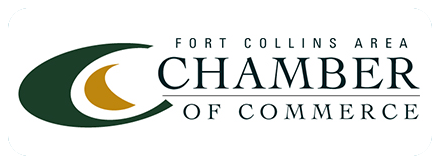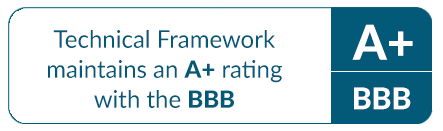Essential Settings to Maximize Your Microsoft 365 Experience
Microsoft 365 is a robust platform designed to help businesses improve productivity and collaboration. However, many users only scratch the surface of its features. To get the most out of your Microsoft 365 subscription, it’s essential to optimize key settings that can enhance your workflow, strengthen security, and streamline collaboration.
Here are the essential settings you can adjust to maximize your Microsoft 365 experience:
1. Optimize Your Email with Outlook
Outlook is a powerful email client, and by fine-tuning a few settings, you can improve your email management significantly.
Enable Focused Inbox:
Focused Inbox filters your most important emails, so you see them first. To activate it, go to the “View” tab and choose “Show Focused Inbox.” This simple step helps you focus on priority messages, making email management more efficient.
Personalize Your Email Signatures:
Having a professional email signature boosts your brand presence. Set up custom signatures for new messages and replies, including important details like your name, position, company, and contact info. This is a great way to maintain a consistent brand identity.
Organize with Email Rules:
Email rules automate the organization of your inbox. For example, you can create rules to automatically sort emails into folders or mark them as read. These small adjustments reduce clutter and keep your inbox organized.
2. Improve Collaboration Using Microsoft Teams
Teams is an essential tool for collaboration, especially when working remotely. Making a few tweaks can greatly improve how your team communicates and collaborates.
Set Up Channels:
Organize your discussions by creating channels for different teams or projects. This keeps conversations focused and prevents them from getting lost. You can set privacy levels for channels, making sure only relevant team members have access.
Customize Notifications:
Stay updated without being overwhelmed by adjusting your Teams notification settings. Go to Settings > Notifications and choose which activities you want to be alerted about, so you can stay focused on important conversations.
Add Tabs for Quick Resource Access:
Tabs in Teams allow you to pin important files, websites, or apps to the top of a channel. This eliminates the need for constantly sending documents back and forth, improving productivity and helping your team access critical resources faster.
3. Strengthen Your Data Security
Security is paramount when working with sensitive data, and Microsoft 365 offers several features to protect your business.
Enable Multi-Factor Authentication (MFA):
MFA is a vital step to securing your Microsoft 365 account. Even if your password is compromised, MFA adds another layer of protection, requiring a second form of verification to access your account.
Implement Data Loss Prevention (DLP) Policies:
DLP policies help you safeguard sensitive data and stay compliant with data protection regulations. Set up policies to detect and prevent unauthorized sharing of sensitive information within your organization.
Secure Mobile Devices:
With team members accessing company data on mobile devices, it’s important to ensure those devices are secure. By upgrading to Microsoft 365 Business Premium, you gain access to Intune, a tool that allows you to enforce security policies on all connected mobile devices.
4. Organize and Manage Files in SharePoint
SharePoint is an excellent platform for document storage and management. Optimizing its settings can improve how your team works with files.
Create Document Libraries:
Document libraries are essential for keeping files organized. Set up libraries for different departments or projects, which makes it easier to manage, find, and share files across your organization.
Set Appropriate Permissions:
Not everyone should have access to every document. Use SharePoint’s permission settings to control who can view or edit certain documents, protecting sensitive information.
Use Site Templates:
SharePoint site templates allow you to quickly set up sites for specific needs, such as project management or team collaboration. This can help standardize information sharing across your organization.
5. Maximize Efficiency with OneDrive
OneDrive is more than just cloud storage—it’s a powerful tool for managing and sharing your files.
Sync Files for Offline Access:
Need access to your files when offline? Syncing OneDrive files allows you to view and edit important documents without an internet connection. This is especially useful for team members who travel or work in areas with limited connectivity.
Leverage Version History:
Accidentally delete an important document or make an unintended change? OneDrive’s version history feature lets you restore previous versions of files, ensuring that nothing is lost and that recovery is easy in case of errors.
Share Files Securely:
When sharing files, OneDrive allows you to set permissions, expiration dates, and access levels for shared links. This ensures that only authorized individuals have access to sensitive documents.
6. Take Advantage of Advanced Features
To truly get the most out of Microsoft 365, it’s worth exploring some of the more advanced features available.
Automate with Power Automate:
Power Automate allows you to create workflows that automate repetitive tasks. From streamlining approvals to automating data entry, Power Automate saves time and reduces the potential for manual errors.
Visualize Data with Power BI:
Power BI integrates with Microsoft 365 to analyze and visualize your data. Create interactive dashboards and reports that help you understand trends and make informed decisions based on real-time data.
Explore Microsoft 365 Copilot:
Microsoft 365 Copilot is an AI tool that assists with various tasks, from generating documents to summarizing meetings. This can significantly boost productivity by automating routine tasks and providing valuable insights based on your work.
Optimize Your Microsoft 365 Today
By adjusting these key settings, you’ll maximize the value of Microsoft 365 for your organization. Whether it’s streamlining collaboration through Teams, securing your data, or automating tasks with Power Automate, there are countless ways to enhance your Microsoft 365 experience. Need help optimizing your Microsoft 365 environment? Our team of experts is ready to assist. Contact us today to learn how we can help you fully leverage the power of Microsoft 365 for your business.