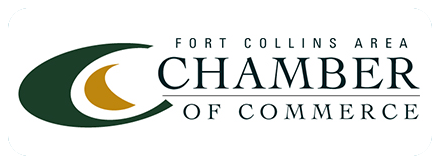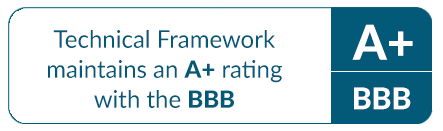Windows 10 Installation issues
Today, millions of computers are running Windows 10 but its process for installation are susceptible to faults, malfunction and hardware bugs. Some of the most common issues you might come across when upgrading to Windows 10 can be solved with a little bit of effort.
1. Error Codes
- While installing Windows 10, sometimes the installer might stop and display different error codes. This generally means that the installer is not able to find or work with a specific file. To handle these codes if they arise, try the following.
- Copy the error code and find the solution using a search engine.
- Any connected devices which are not necessary should be unplugged from the system.
- Turn off all Antivirus updates, firewalls and Wi-Fi.
- Run the installer again.
- Alternately, by choosing the option ‘Install Windows’ instead of ‘Upgrade’ during the setup process, you’re able to install a fresh version of Windows (make sure you back up your personal data first).
2. Incompatible Hardware
If your computer hardware is outdated, you might run into a few problems. If your computer has less than 1GHz processor speed or if the RAM is less than 1 GB for the 32-bit version, it may not match the minimum requirements for installing Window 10 on your machine.
To resolve this issue, upgrade your RAM or processor.
3. Activation Issues
- If your Windows 10 installation experiences an activation problem, try the following:
- Ensure you are using a genuine copy of Windows 10.
- An in-place upgrade confirms that you have a genuine copy of Windows 8.1 or Windows 7, this is known as digital entitlement.
- When your system has digital entitlement, any number of installation or re-installation can be performed for Windows 10 as Microsoft has authorized this machine for a genuine copy.
4. Driver Issues
The most basic problem which users face during installation is due to faulty drivers. This is generally evident after a complete reboot has taken place. To solution for this issue is proper installation of drivers.
- Windows Update is the most common way to resolve this problem. The configuration of the machine is generally automatically detected by Windows Update and it will download all the suitable drivers for the system. There is no need to reboot the system.
- If a suitable driver is not installed or identified by Windows Update, locate the conflicting driver that is serving the error, and use a search engine to locate the official website to download the latest update.
5. ISO Issues
When an ISO is used to create a executable media, which is able to run the installation process in Windows 10, there is a possibility that the media file becomes faulty or corrupted. This results to failure in installation.
To overcome this issue, try running it again. If the issue still persists, there could be a fault with this method of installing Windows 10. Try to locate the Windows 10 files and move them to your hard drive.