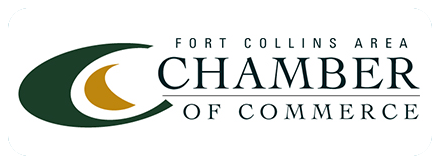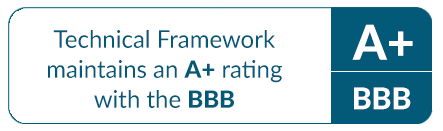Back Up Your Data–AND Your Systems
The need to back up data—transactions, reports, drawings, photographs, spreadsheets, specifications, all the things computers help you create in the course of a business day—is something we all understand. Losing data can mean hours of rework, gaps in business accounts or failure to meet customer deadlines.
Most small organizations have some kind of data backup process in place, whether it’s copying files to an in-house network file server or removable USB flash drive, or using an Internet (cloud) backup service like Carbonite or Mozy.
But what happens if your hard disk dies? Or a power outage corrupts your operating system? Or your office PCs get stolen?
Your nicely backed up data isn’t much use without the applications you use to process it (including the settings you’ve customized) and the software that operates your printers and scanners. Think of all the Internet bookmarks you have that speed up your work and the just-right layout of your PC desktop.
Recreating all these settings and reinstalling applications on a new machine will take your IT person a long time and might cost you a lot of money. You can avoid both by backing up your IT systems as well as your data.
System Imaging
You back up a PC’s system by using software that creates a system image. A system image is a snapshot of everything that’s on your hard disk—all the software, all the data, all the settings, the arrangement of your folders and files—at a particular moment in time.
Since the system image isn’t stored on your computer, you can recreate your entire system as it was at that point in time by restoring the system image to another computer and getting back to work.
Full Image and Incremental Image. A best practice is to do a full system image for each machine and then run the system image software at the end of the work day each day to ensure you have all the changes to any aspect of your systems made that day.
Once you have the full system image created, which can take a while, the daily process will only record the changes since the previous day—a much shorter process. Each of those daily runs is a separate file you can use to update the full system image on any day it’s needed.
Microsoft Windows and Microsoft Windows Server have system image applications built into the operating system. Companies that specialize in backups such as Veeam, Symantec and Acronis also offer system imaging, as do some of the Internet (cloud) backup services.
Ask an IT professional to help you choose a system imaging application or service and implement that service for all the IT equipment in your business. Once the system is implemented, you’ll probably forget about it—but you’ll be glad it’s there if you ever need it!
Where to Store Your System Images
As you might expect, you’ll need a lot of room to store a full image of a computer’s system. Ask an IT professional to find out the total size of what you have on all the volumes of your hard disk, then double that amount to handle a good number of daily incremental images. That’s how much room you’ll need on whatever device you use to store the images.
External Hard Drive. Attaching an external hard drive by USB to each of your organization’s PCs is an easy way to get started with system imaging. The cost of external hard drives keeps dropping and their capacities keep increasing. Most drives today use high speed connectors like USB 3.0.
If you need to increase speed and have some extra money to spend, look for an external solid state drive (SSD). SSDs have no moving parts which means fast performance and less sensitivity to being moved around.
NAS Device. Another storage option is a network-attached storage (NAS) device. A NAS device is connected to your network, not to individual PCs. It contains one or more hard disks on which you can store the system images of all your organization’s computers, eliminating the need for external hard drives attached to each machine.
System backups made to a NAS are faster and can be protected by RAID (redundant array of independent disks) technology. With RAID, you store the same data in multiple places, which means if one of the drives in the NAS fails, you can get up and running immediately with the redundant copy.
Talk to an IT professional about the best way to implement system image backups in your organization and then—get it done! On that one day when you have a hard deadline for the final draft of a client’s marketing materials and your graphic designer’s PC dies, you’ll be glad you did.